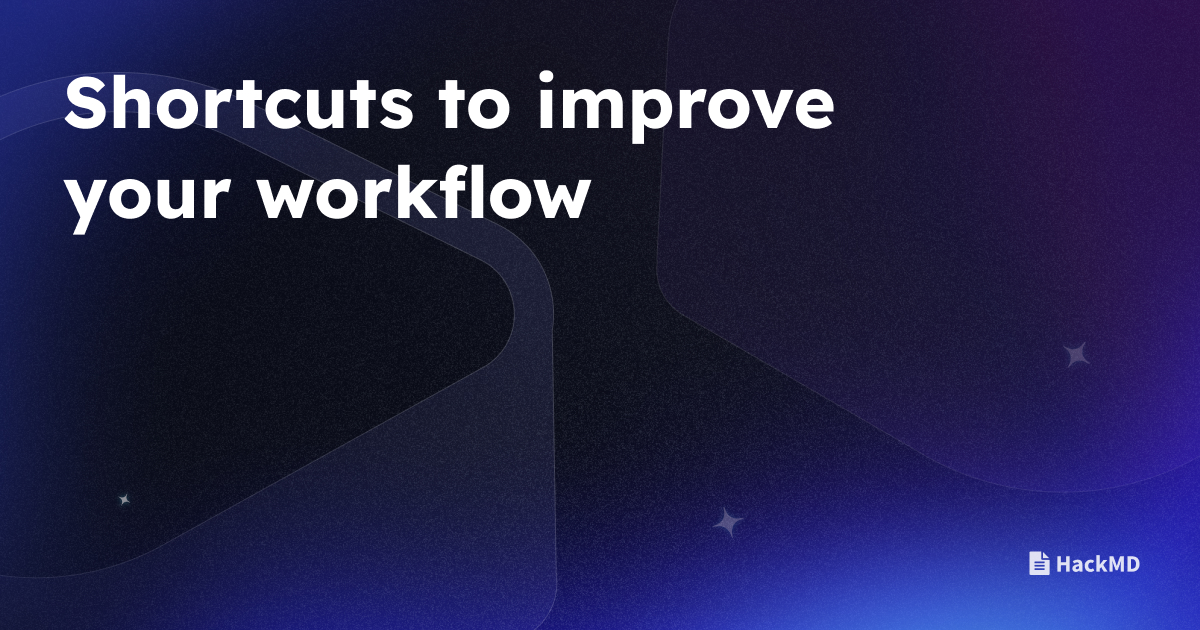When you’re up against tight deadlines, multiple projects, and lean teams, being as efficient as possible is paramount.
Every second counts.
And we get it. That’s why there are a slew of keyboard shortcuts in HackMD to help you take your workflow to the next level.
Today, we’re diving into those available to you, helping you switch modes, format text, and navigate like a pro.
Switching Modes: Edit, Both (Split), and View
In order to work efficiently, you need to be able to transition between editing, split view, and viewing modes instantly. Here are your go-to shortcuts:
| Mode | Windows | Mac |
|---|---|---|
| Edit | Ctrl + Alt + e |
Ctrl + Option + e |
| Both (Split) | Ctrl + Alt + b |
Ctrl + Option + b |
| View | Ctrl + Alt + v |
Ctrl + Option + v |
Markdown Syntax Shortcuts
And formatting text shouldn’t slow you down. Utilize these markdown syntax shortcuts for a sleeker editing experience:
| Format | Windows | Mac |
|---|---|---|
| Bold | Ctrl+b |
Cmd + b |
| Italic | Ctrl+i |
Cmd + i |
| Strikethrough | Ctrl + Shift + ` |
Cmd + Ctrl + k |
Default Keymap Bindings: Sublime, Emacs, and Vim
HackMD uses CodeMirror to support three keymap styles - Sublime, Emacs, and Vim. Tailor your editing experience to your preference with these essential bindings:
Sublime:
| Description | Windows/Linux | Mac |
|---|---|---|
| Go Line Start Smart | N/A | Cmd + Left |
| Indent Less | Shift + Tab | Shift + Tab |
| Delete Line | Shift + Ctrl + K | Shift + Ctrl + k |
| Wrap Lines | Alt + Q | Option + Q |
| Transpose Chars | Ctrl + T | N/A |
| Go Subword Left | Alt + Left | Option + Left |
| Go Subword Right | Alt + Right | Option + Right |
| Scroll Line Up | Ctrl + Up | Ctrl + Option + Up |
| Scroll Line Down | Ctrl + Down | Ctrl + Option + Down |
| Insert Line After | Ctrl + Enter | Cmd + Enter |
| Insert Line Before | Shift + Ctrl + Enter | Shift + Cmd + Enter |
| Select Next Occurrence | Ctrl + D | Cmd + D |
| Select Scope | Shift + Ctrl + Space | Shift + Cmd + Space |
| Select Between Brackets | Shift + Ctrl + M | Shift + Cmd + M |
| Go To Bracket | Ctrl + M | Cmd + M |
| Swap Line Up | Shift + Ctrl + Up | Cmd + Ctrl + Up |
| Swap Line Down | Shift + Ctrl + Down | Cmd + Ctrl + Down |
| Toggle Comment Indented | Ctrl + / | Cmd + / |
| Join Lines | Ctrl + J | Cmd + J |
| Duplicate Line | Shift + Ctrl + D | Shift + Cmd + D |
| Sort Lines | F9 | Cmd + F5 |
| Sort Lines Insensitive | Ctrl + F9 | Cmd + F5 |
| Smart Backspace | Backspace | Backspace |
| Skip And Select Next Occurrence | Ctrl + K Ctrl + D | Cmd + K Cmd + D |
| Del Line Right | Ctrl + K Ctrl + K | Cmd + K Cmd + K |
| Upcase At Cursor | Ctrl + K Ctrl + U | Cmd + K Cmd + U |
| Downcase At Cursor | Ctrl + K Ctrl + L | Cmd + K Cmd + L |
| Set Sublime Mark | Ctrl + K Ctrl + Space | Cmd + K Cmd + Space |
| Select To Sublime Mark | Ctrl + K Ctrl + A | Cmd + K Cmd + A |
| Delete To Sublime Mark | Ctrl + K Ctrl + W | Cmd + K Cmd + W |
| Swap With Sublime Mark | Ctrl + K Ctrl + X | Cmd + K Cmd + X |
| Sublime Yank | Ctrl + K Ctrl + Y | Cmd + K Cmd + Y |
| Show In Center | Ctrl + K Ctrl + C | Cmd + K Cmd + C |
| Clear Bookmarks | Ctrl + K Ctrl + G | Cmd + K Cmd + G |
| Del Line Left | Ctrl + K Ctrl + Backspace | Cmd + K Cmd + Backspace |
| Fold All | Ctrl + K Ctrl + 1 | Cmd + K Cmd + 1 |
| Unfold All | Ctrl + K Ctrl + 0 | Cmd + K Cmd + 0 |
| Unfold All | Ctrl + K Ctrl + J | Cmd + K Cmd + J |
| Add Cursor To Prev Line | Ctrl + Alt + Up | Ctrl + Shift + Up |
| Add Cursor To Next Line | Ctrl + Alt + Down | Ctrl + Shift + Down |
| Find Under | Ctrl + F3 | Cmd + F3 |
| Find Under Previous | Shift + Ctrl + F3 | Shift + Cmd + F3 |
| Find All Under | Alt + F3 | Alt + F3 |
| Fold | Shift + Ctrl + [ | Shift + Cmd + [ |
| Unfold | Shift + Ctrl + ] | Shift + Cmd + ] |
| Find Incremental | Ctrl + I | Cmd + I |
| Find Incremental Reverse | Shift + Ctrl + I | Shift + Cmd + I |
| Replace | Ctrl + H | Cmd + H |
| Find Next | F3 | F3 |
| Find Prev | Shift + F3 | N/A |
Emacs/Vim:
Customize Your Experience
Don’t forget, you can customize your key bindings through the editor status bar. Tailor HackMD to match your unique workflow.
Efficiency is not one-size-fits-all. However you work best, you have the flexibility you need to make your editing experience truly yours.
We can’t wait to see what you create.